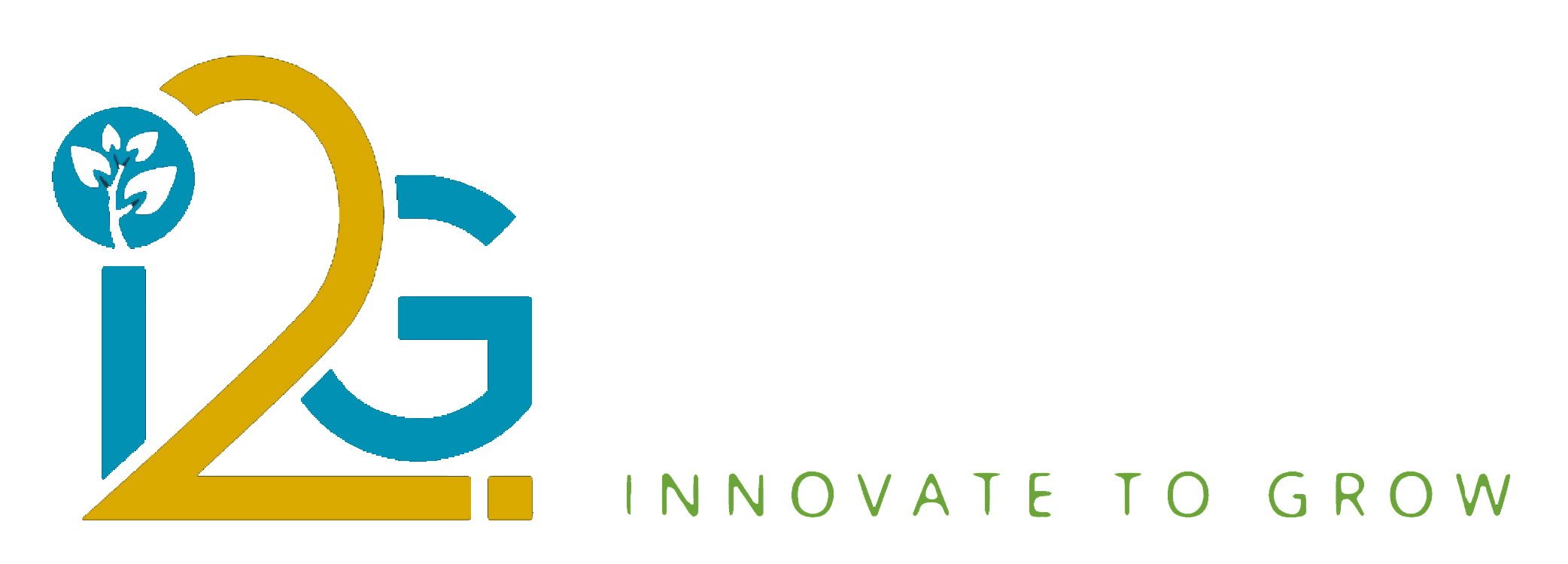Students & Teams - I2G event preparation
INTRO TO I2G - PROGRAM AND EVENT
Innovate to Grow (I2G) is a unique “experiential learning” program that engages external partner organizations with teams of students who design systems to solve complex, real-world problems.
At the end of each semester, the work completed by the student teams culminates in the Innovate to Grow event. Teams are assigned to tracks, where they present their projects to judges and public attendees, followed by Q&A. Judges will then select the track winners, which will be announced on the web site (or an award ceremony).
Notice that the I2G showcase is a great opportunity for students to communicate their projects and experience to the public, to participate in an engineering challenge, to engage with professionals, and to find internships and job opportunities. You may see more information about I2G.
EVENT PREPARATION
Innovate to Grow (I2G) is currently executed in multiple Zoom rooms (tracks). You may find extensive information navigating the I2G web site (https://i2g.ucmerced.edu/). Here students and teams may find important info to prepare for the event.
Zoom info: The zoom rooms (links) will be activated on the I2G home page a few minutes before the event starts. You do not need the zoom links in advance.
No Registration needed: Students that are part of a class in the current semester I2G event are automatically registered. Students MUST NOT register for I2G in Eventbrite: this would complicate sorting through registrations to manage judges and attendees!
In summary: all students need to do on the day of the event is to go to the I2G home page.
TEAM NAME
Unique and creative Team Names were started by students early on in Innovate to Grow, and has since become a tradition. If a team does not want to invent a unique name, it helps to have a short name for the project.
Guidelines for the “Team Name”:
-
Can be creative, but …
-
Must not be offensive or inappropriate
-
Maximum 36 characters
-
Will be reviewed and approved
You may view all team names project abstracts since 2012 in the Past Projects.
ABSTRACT
The abstract is a short summary of the background, the problem/objective, and the solution/deliverable. Similarly to the abstract in a journal, or an executive summary of a business plan or project, it is intended to quickly summarize the goals and accomplishments.
The abstract of a Capstone / I2G project will be published and searchable in the Innovate to Grow website, and likely the most read content of I2G teams. Therefore, it should highlight excellence in engineering education, professionality, and communication. It should be written clearly and concisely for a general audience. Since it is for public release, it must not contain confidential information. You may view all team names project abstracts since 2012 in the Past Projects.
The best approach to write your Capstone abstract:
-
Review the original background, problem, objective of the project summary as proposed by the client and shared at the beginning of the semester.
-
Condense the background, problem, objective.
-
Add the final result of what you did, or what you delivered.
-
Check spelling, punctuation, spaces, Caps, acronyms, …
-
Review to make sure it is fluid, logical, precise, succinct, and correct (client, users, etc.)
-
Ask feedback and approval by your client for public release.
Recommended abstract structure:
-
Client is/does ....
-
The problem is that ... or ... our project was to …
-
We (or Our team) designED (PAST tense) something with such and such that DOES this and that
-
The model/tool IS / SHALL BE used by ... or was tested by ... and SHALL produce this benefit.
Abstract common problems:
-
Spelling errors, lowercases when should be Caps.
-
It sounds like a plan (our task is to … or we will do) rather than project result.
-
Confusion between the problem and the solution.
-
Unclear whether the technical description was the status quo or the result of your work.
-
Rough sentences: without subject, or verb, wrong punctuation, repeated words, etc.
SLIDES
Please follow the additional guidelines provided to your class. These are recommendations for ALL slides and presentations to provide context and conclude with action.
First slide:
- team name
- team number (e.g. CAP-123 or CSE-321)
- project title
- industry partner name - use a logo if possible
- optionally, indicate the client/mentor name(s), if they OKed
Every slide - throughout the presentation, place a footer with:
- team name
- team number
- project title
- industry partner name
- slide number
This will remind attendees and judges know who you are even if they come in late or forget.
Last slide:
- the same information as the first slide (may use smaller fonts or logos)
- team members' names with corresponding contact info (see contact info guidelines)
Very importantly, during the presentation, remember to end and stay on this last slide (no "Questions?" nor "Thank you!" slide after that or the audience loses your info).
POSTER
The team's goal at an expo should be to stop people to engage them. In case someone wants to read (less likely), then the content of the poster should be clear and concise. Therefore, the most important part of the poster is to identify:
- team name
- team number (e.g. CAP-123 or CSE-321)
- project title
- industry partner name - use a logo if possible
- optionally, indicate the client/mentor name(s), if they OKed
- the students with corresponding contact info (see contact info guidelines)
This information should all be at the top (where people walking by look at first, along with faces)
CONTACT INFO
These recommendations for how to present the team members' contact information will facilitate the audience to recognize you, write your name/email, remember you later:
- contact information of a student placed under the corresponding name
- use a personal email (unless you will check or forward your school email)
- make your contact info is very easy to read (shorter text, larger font)
- do not "Personal Email:" or even "Email: ,,,," everyone knows that a@b.c is an email
- do not HTTPS://WWW. .... just Linkedin.com/in/johndoe/ or Linkedin: johndoe
- get a shorter linkedin handle rather than the default: john-doe-6b21ba797f
- preferrably, place the corresponding student photo near the contact info.
Examples:
Firstname Lastname
email@whatever.com
linkedin.com/in/linkedin-name
Stefano Foresti
email@stefanoforesti.com
linkedin.com/in/steforesti
VIDEO PREPARATION
Please read the detailed instructions on how to prepare video presentations including:
-
Content preparation
-
Presentation and slides structure
-
Video recording recommendations
Please consult with your class instructor for further details including:
-
Deadlines for submission
-
Specific requirements in content preparation
-
Content and files upload instructions
-
Other requirements
Please notice that your video may be stitched and compiled in a video file for a whole track, and that technical hosts will start-pause the video based on the event schedule and the live Q&A sessions. Therefore, please consider these important additional requirements for video delivery during an online event.
Video Start:
-
Start the video on mute on the first slide (Team #, Name, Project, Client, Students).
-
Start speaking 5 seconds after starting the video on the first slide.
This will allow smooth transitions between presentations and Q&As, as well as context for judges.
Video End:
-
Conclude your presentation on the slide with Team #, Name, Project, Client, and the Students’ contact info.
-
At the end of your presentation and closing statements, continue the video recording on mute for 15 seconds on the last contact slide.
This will facilitate the tech hosts pausing the video after you have completed speaking, and keeping your last slide, which may persist during the Q&A session: therefore, the judges keep having the context to write their forms, and attendees can note your info.
Notice:
-
It is counterproductive to end the presentation on “Thank you” or “Questions?” or “End of “Slides”.
-
The time added to your video while muted during opening and closing slides will not count towards the maximum video length (of your class), because they may be cut in the stitching and video preparation process
CONTENT UPLOAD - FILE NAMING
I2G involves dozens of projects, partners, judges, and hundreds of students each semester. Since the beginning in 2012 I2G involved several hundreds of projects. All teams and abstracts can be searched in the Past Projects section of the web site. All files related to projects videos, presentations, posters, reports are kept confidential and archived to be findable.
We need your cooperation to ensure that the files are named so that they are recognizable, sortable, and findable: this will further strengthen the program and the opportunities for Students, Partners and UC Merced. You can imagine the overhead involved if we all had to look into hundreds of files called “FDR” or “presentation” to understand what they are. Information organization and proper naming and filing will also be a recognized skill as a professional.
When creating, sharing, and uploading files it is important that you use this convention:
YYYY-Semester-PROgramTeam##-assignment.filetype
Where
-
YYYY= the year
-
Semester= 01-Spring and 08-Fall are the semester with a digit prior for sortability
-
PROgram= CAP (Eng. Capstone) or CSE (Software Eng.)
-
Assignment= video, slides, poster, report, other ....
-
Filetype: depending on file
For instance:
-
2021-01-Spring-CAP03-video.mp4 if ENGR 190 team 5 submits the video
-
2022-08-Fall-CSE12-slides.ppt if CSE120 team 12 submits the slide
TEAM INFORMATION - SCHEDULE REVIEW
Please review the schedule of the I2G event: please search in the navigation bar the link to the current semester, and links to the semester program are found there.
For the current semester:
1- Find your team number in the schedule (CAPxxx, CSExxx, CEExxx or EngSLxxx).
2- Check if your Client is correctly listed in the schedule.
3- Mouseover your team number and check if the popup shows your correct “Team Name - Project Title”.
4- Click on your team number, which shall open a datatable with team-project details. You may also find the details searching for your team in Current Projects.
5- Open your team details by clicking the icon/arrow, and check if they are correct:
-
Team Name:
-
Project Title:
-
Organization (client):
-
Abstract:
-
Student Names:
6- Check if any team member has a schedule conflict during your team’s slot. Keep in mind that while the video is pore-recorded, the Q&A session is live, so the team needs to be prepared to excel at the Q&A session.
If there is a schedule conflict or if you find incorrect information, please contact immediately your instructor and i2g@ucmerced.edu
The schedule will then be finalized and available on the I2G home page.
THE EVENT DAY - I2G Q&A SESSION
Team’s time slot. The track is divided in time slots, and the zoom host will do the following in each team’s slot:
|
Transition from previous team presentation (+- 2 min based on schedule) |
|
|
Pre-recorded Video 10-20-minutes (depending on class) |
|
|
Live Q/A 8-12 minutes (depending on class, and length of video to complete time slot) |
|
|
Transition to next presentation |
|
Presence.
- Students are not required to be present during the whole event (although, highly encouraged).
- Teams MUST join the zoom room of your designated track at the start of the event. If you cannot attend the whole event, please join your designated track's zoom room no less than 10-15 minutes before the scheduled start time of your video presentation.
- The presentation will start about the time on the schedule (+ or - 2 minutes)
Attire.
- Dress business casual and have a professional presence.
- Ideally, use the same preparation as in the video recording.
- Use a proper background, possibly the I2G approved virtual background.
- Please make sure if you are using a zoom profile picture, it is professional.
- Audio: no background noise, test audio level
Zoom.
- Check the quality of the internet connection.
- Go to I2G Home Page
- Sign in your Zoom account.
- Click the Zoom Room # of your Track.
- Make sure your “Display Name” is your Full Name.
- Enter the Passcode.
The zoom tech host will know your names and make you co-host the designated student to deliver Q&A slides - if needed.
Q&A. Your team will be answering live Q&A.
- The moderator will speak the questions selected from chat.
- A designated team member may use the slides in case the judge asks a question that refers to a slide.
- Return to the final slide with contact info if your slides are still on screen.
- Be ready to respond to questions in case another team member can't for whatever reason.
- Avoid indecisions in selecting team members and hesitations when responding to questions.
- It is recommended that team members set up a backend communication channel (slack, texting, telegram, skype …) so that they can synchronize without double speaking or speaking to each other in the Q&A session.
- Thank the Judges - Attendees (optional).
Please communicate the designated student for sharing the screen to your instructor.
POST EVENT
Winners. At the end of the presentations, the evaluations by the judges will be compiled. The Winners will be announced on the I2G Home Page about an hour after the end of the presentations (3:30-4pm). Winners will receive a certificate in the mail. There are plans to build a wall plaque at the School of Engineering, where winners will be added.
This Semester we will also introduce a networking session and Q&A of the Innovate to Grow program. This session will be hosted in a separate zoom room, and is meant for partners, clients, attendees, judges, and the organization. Please do not join that room because we are experimenting and can’t forecast the number of attendees.
Program Feedback. We appreciate if you take a moment to take this Post Capstone & I2G survey to help us improve the program and experiential learning experience.
KEEP IN TOUCH WITH ALMA MATER
Contact info. UC Alumni have the benefit of the student email address forever: take advantage of this great resource! It is advised that you store and forward your email @ucmerced.edu to your personal email, unless you plan to check your alumni email in the future: this is a great way to be contacted by UC Merced or Alumni in the future.
LinkedIn. it is advised that you set up or update your LinkedIn account for professional development, and connect to key contacts at the School of Engineering and Career Services. (Stefano will be happy to link you in https://www.linkedin.com/in/steforesti/)
Jobs and Internships. Contact your client for job or internship opportunities: they are the low hanging fruit in your job search. Also, use your Capstone experience with industry in your resume.
Some Capstone projects may lead to a continuation: check with your partner if they are interested in continuing them, or offer to do so with a term job or internship. Being enthusiastic, curious and entrepreneurial will help you in career building.
Keep in touch.
- We look forward to hearing your career moves.
- We are happy to invite you to participate as a Judge to a future I2G.
- We solicit that you propose and mentor projects, with the organization you work for.
- Please promote the I2G/Capstone program with your employer.